Quantity Discounts
Quantity DiscountsGeneral
Quantity discounts offer the possibility to utilize rule-based discounts in the checkout during ticket selection, which are automatically applied to a certain combination of tickets or prices.
Examples of use:
Group discount for 10+ tickets of one ticket type.
Family discount for a combination of 2 adults and 2 children.
Quantity discount for a shopping cart value of $200.
And much more.
Quantity DiscountsSetup
1 Add ticket groups
What are ticket groups?
Ticket groups need to be created if you want your volume discount to take effect depending on a certain ticket combination or number of tickets. A prerequisite for this step is that ticket types have already been created.
With ticket groups, you categorize your ticket types. Every rule and all logic you create will utilize ticket groups and not ticket types. You can also create a ticket group that contains only one ticket type.
Each ticket group represents a variable in your volume discount rule.
Example: If you want to formulate a family discount that applies to 2 adults and 2 children, you would have two variables in your rule: the adults and the children. In this case you would create two ticket groups and then add all ticket types that are considered adult and child to their groups respectively.
If you want to create a quantity discount for a certain ticket type, you can create only one ticket group with only one ticket type.
The advantage of ticket groups is that you can pre-group ticket types to easily and clearly apply rules without having to add each ticket type to each rule individually. So if it will apply to all ticket types, you can add all existing ticket types to the ticket group. The volume discount will then take effect as soon as the desired number of tickets has been selected from this group, regardless of which combination of the associated ticket types is chosen.
How to create ticket groups?
To create ticket groups, go to the Sales tab in the event and select Ticket Groups. Via Add ticket group, a new group can be added. Then, via Add ticket, the ticket types can be selected which should belong to the group.
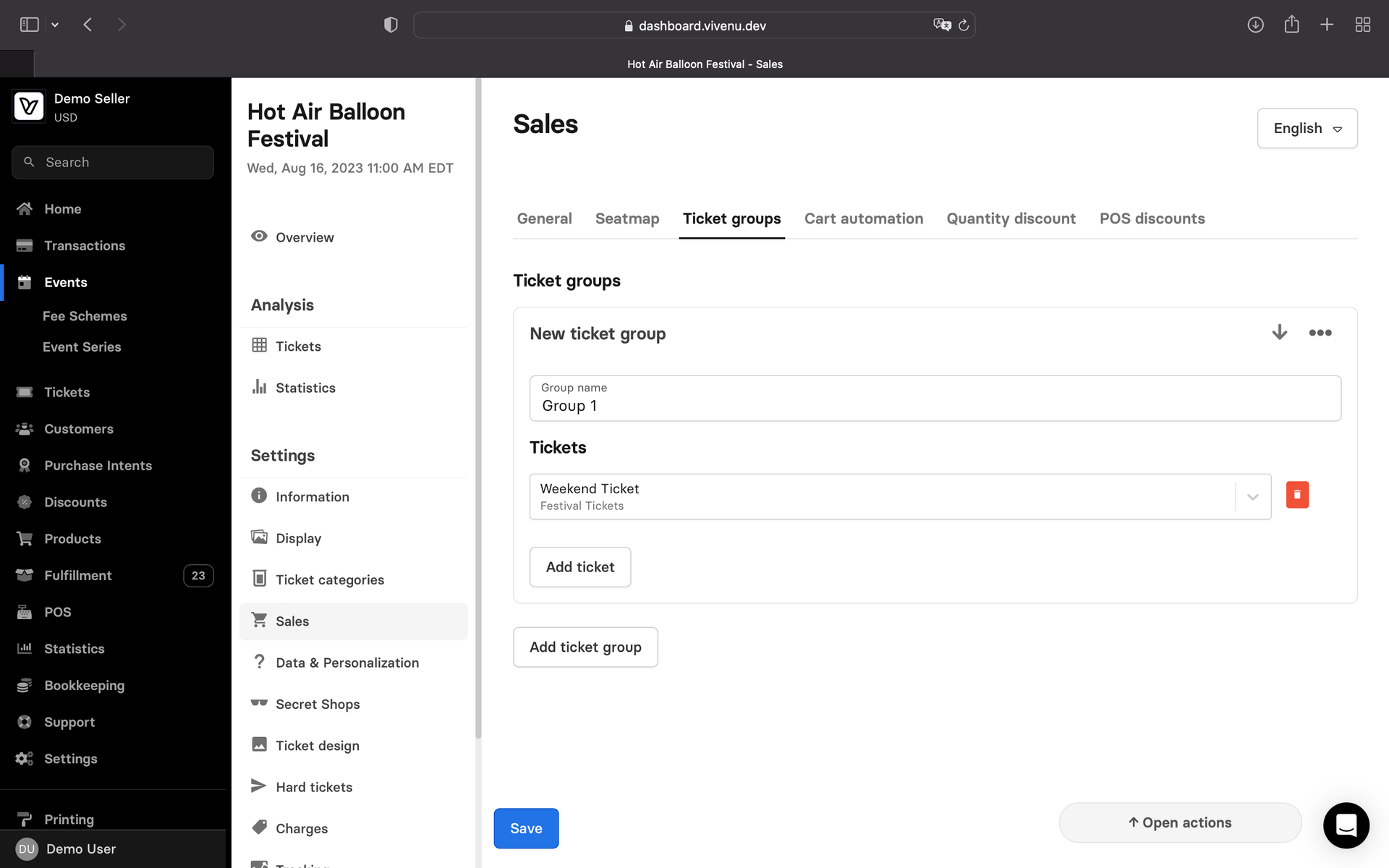
Ticket groups can be used for any number of discounts and logic combinations. Therefore, you do not have to create ticket groups twice.
2 Set up quantity discounts
Quantity discounts are stored in the event settings for each event. To do this, go to the desired event and select the Sales tab and then select Quantity discount.
Click on Add volume discount to add a new rule-based discount. Existing discounts can be edited by clicking on them.
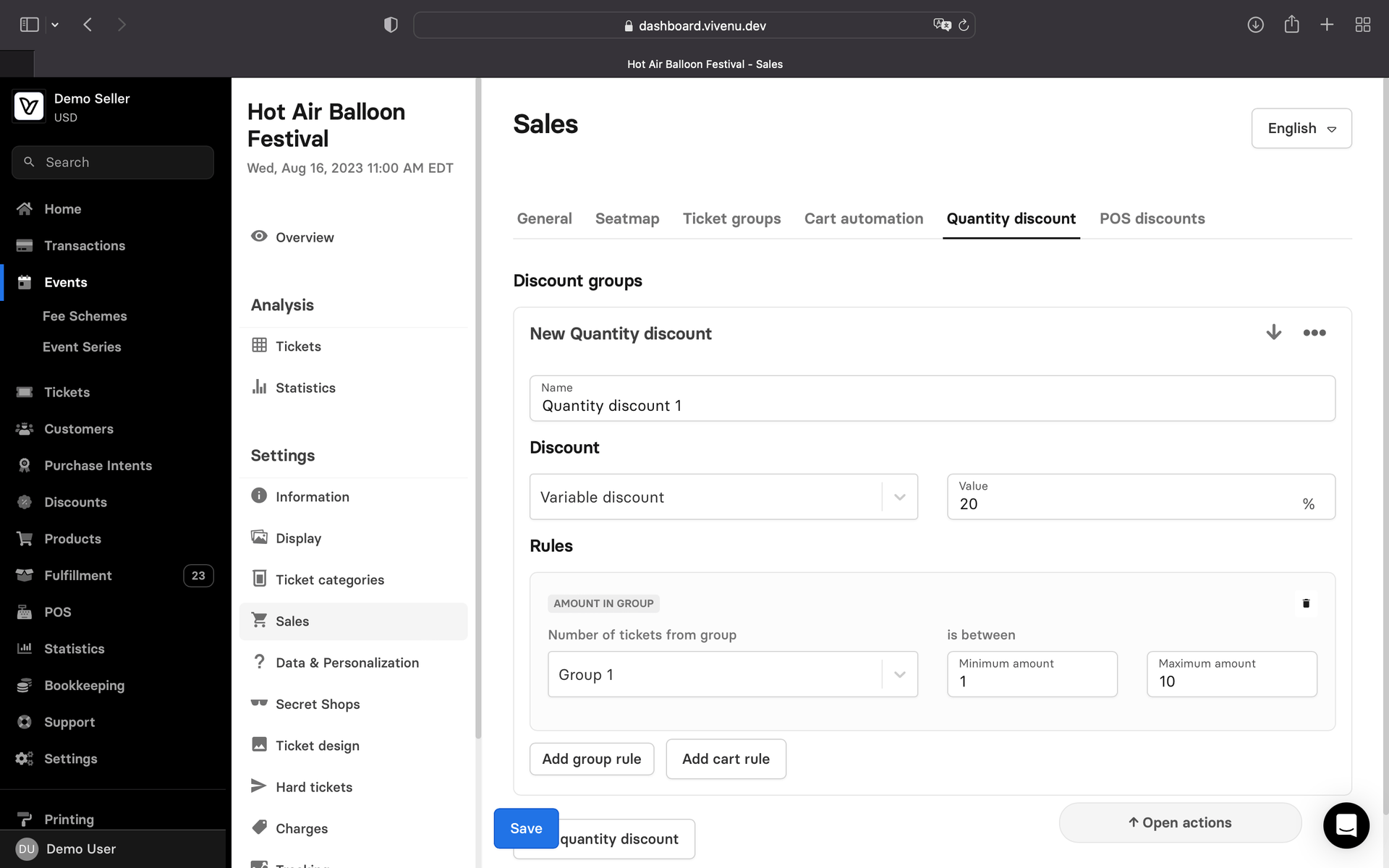
The following options are available for selection during creation:
Quantity discount settings
Expand allTo define when the discount should be applied, you can use group rules as well as shopping cart rules. You can combine them as you like. They will be added as AND rule each time. The discount will only be applied if all defined rules apply to the shopping cart.
Rules
Expand allOnce a rule is defined, it will be automatically applied to every online purchase for that event.
3 Delete quantity discounts
A quantity discount remains permanently activated for online sales once it has been set.
To delete a quantity discount, you can go to the event under Sales and Quantity discount, select the three vertical dots and delete the discount. Individual rules from the discount can be removed via the trash can icons.
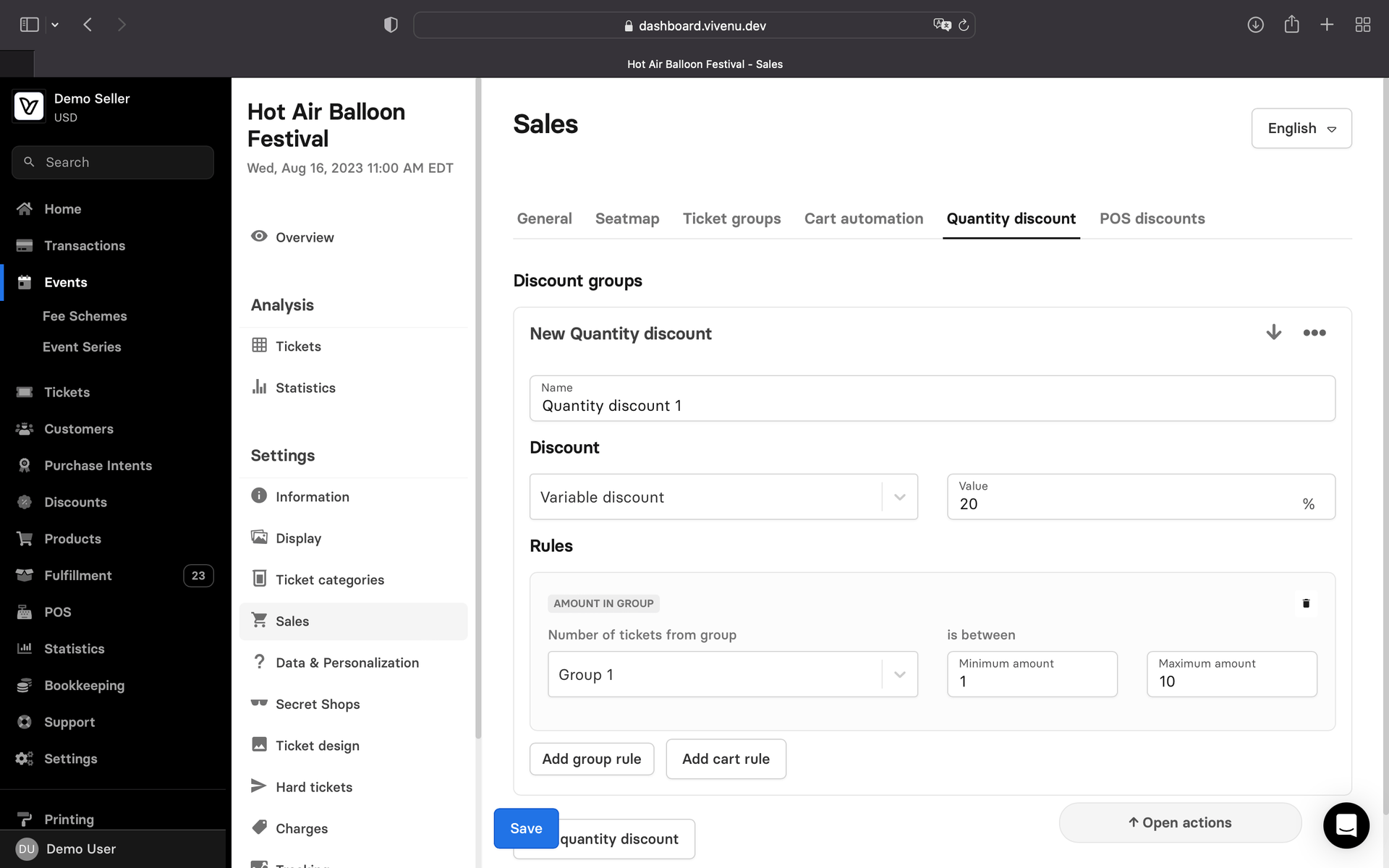
Was this page helpful?
For the sake of better readability, the simultaneous use of the language forms male, female and diverse (m/f/d) is waived. All personal designations apply equally to all genders.