Shop Domain
Shop DomainGeneral
Note: This setting requires the module Custom Domains.
The domain in your ticket store originally always corresponds to the vivenu domain vivenu.com. With the module Custom Domains you have the possibility to create your own domain and replace vivenu with it.
A custom domain will be used for all URLs of your seller, including hero shop, event page, ticket link, order confirmation page, etc.
Shop DomainSetup
1 Add Domain
The first step is to add your domain in the Dashboard.
Go to the Domains module in your Settings to add a new domain.
Select Add Domain in the upper right corner.
Enter your domain including third-level domain (optional), second-level domain and top-level domain in the field. Example: "tickets.organizer.com". Then click on Create.
Your domain will now appear in the listing with the status Pending. In the next step you have to verify the domain via your domain settings.
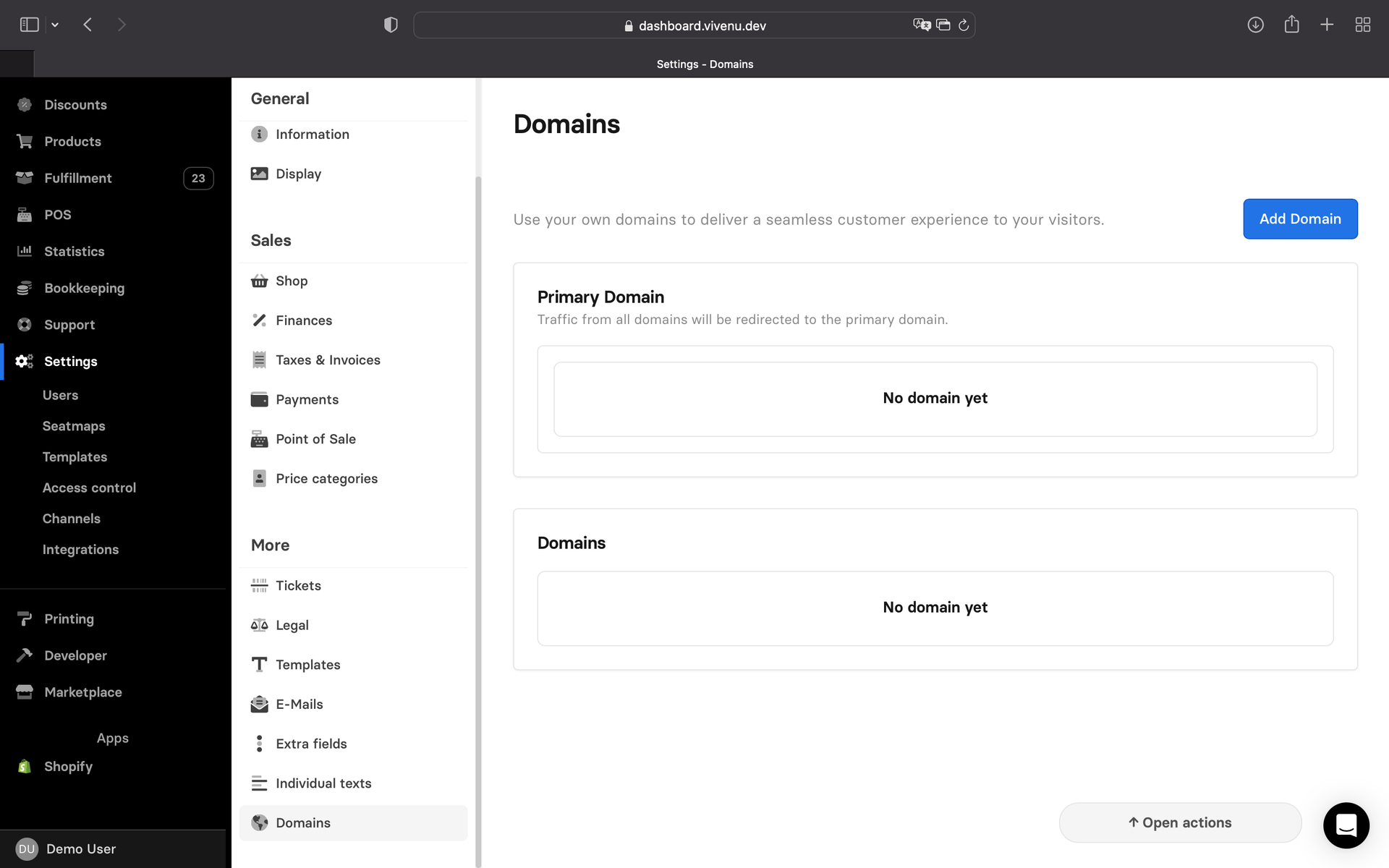
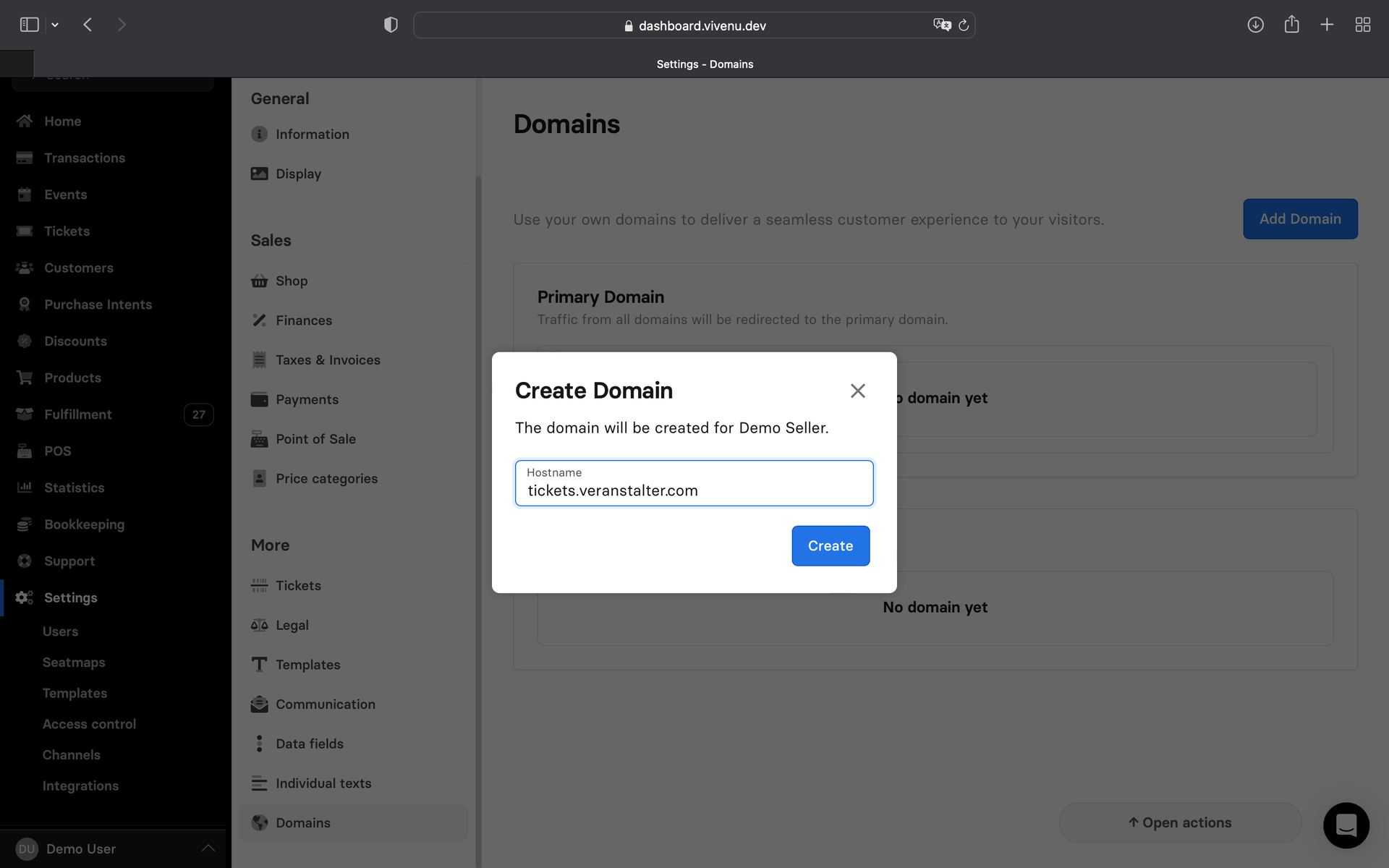
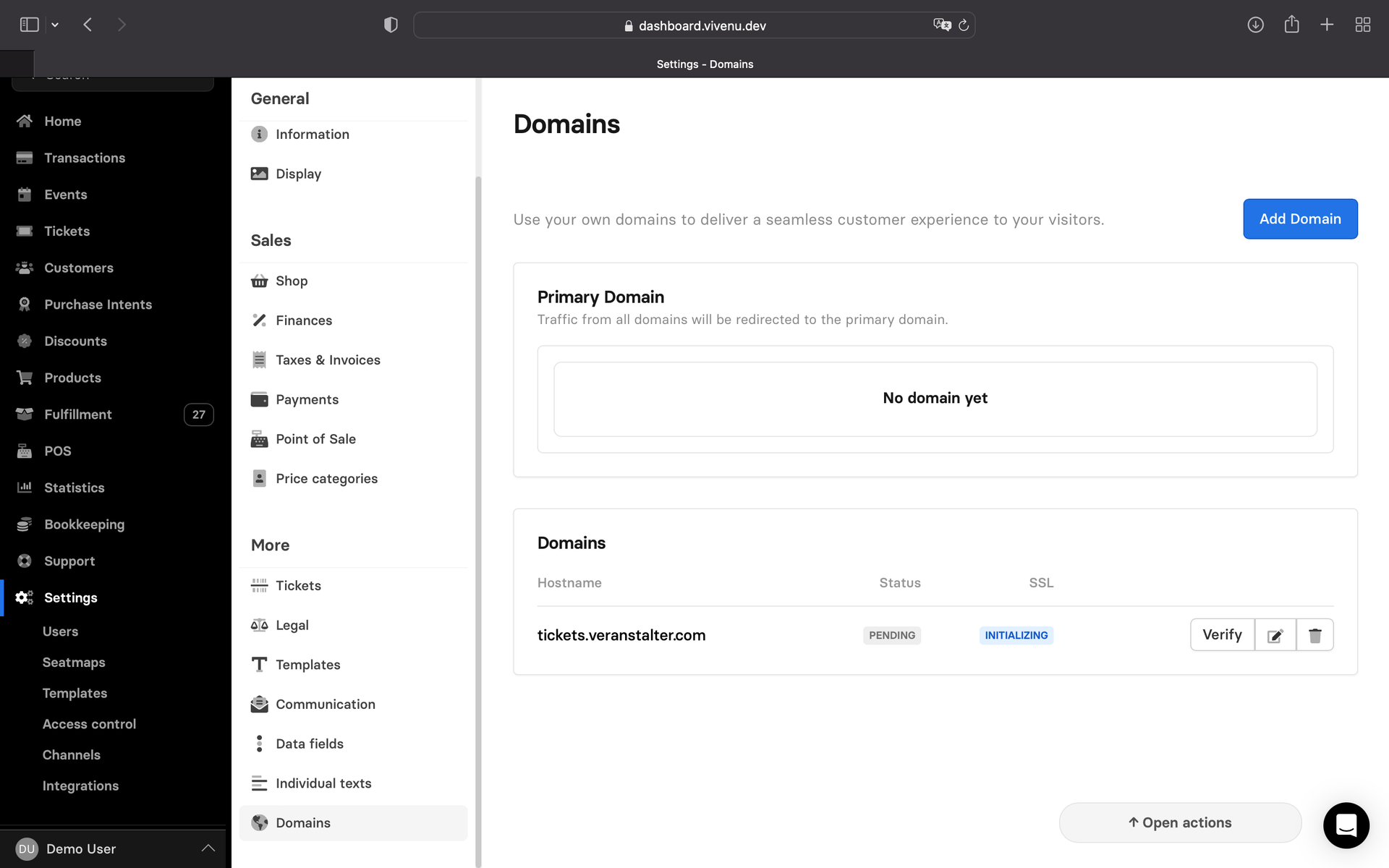
2 Verify domain
Before you can use a domain it has to be verified by the owner of the domain. For this the owner has to go to his own domain settings and enter the CNAME content of vivenu.
Select the Verify button next to your created domain in your Settings via the Domains module to get the CNAME information.
Go to the DNS settings of your domain.
Add the name and CNAME content from the vivenu dashboard.
Once the data has been successfully entered, verification will only take a few minutes. Your domain will be output as Active if verification is successful.
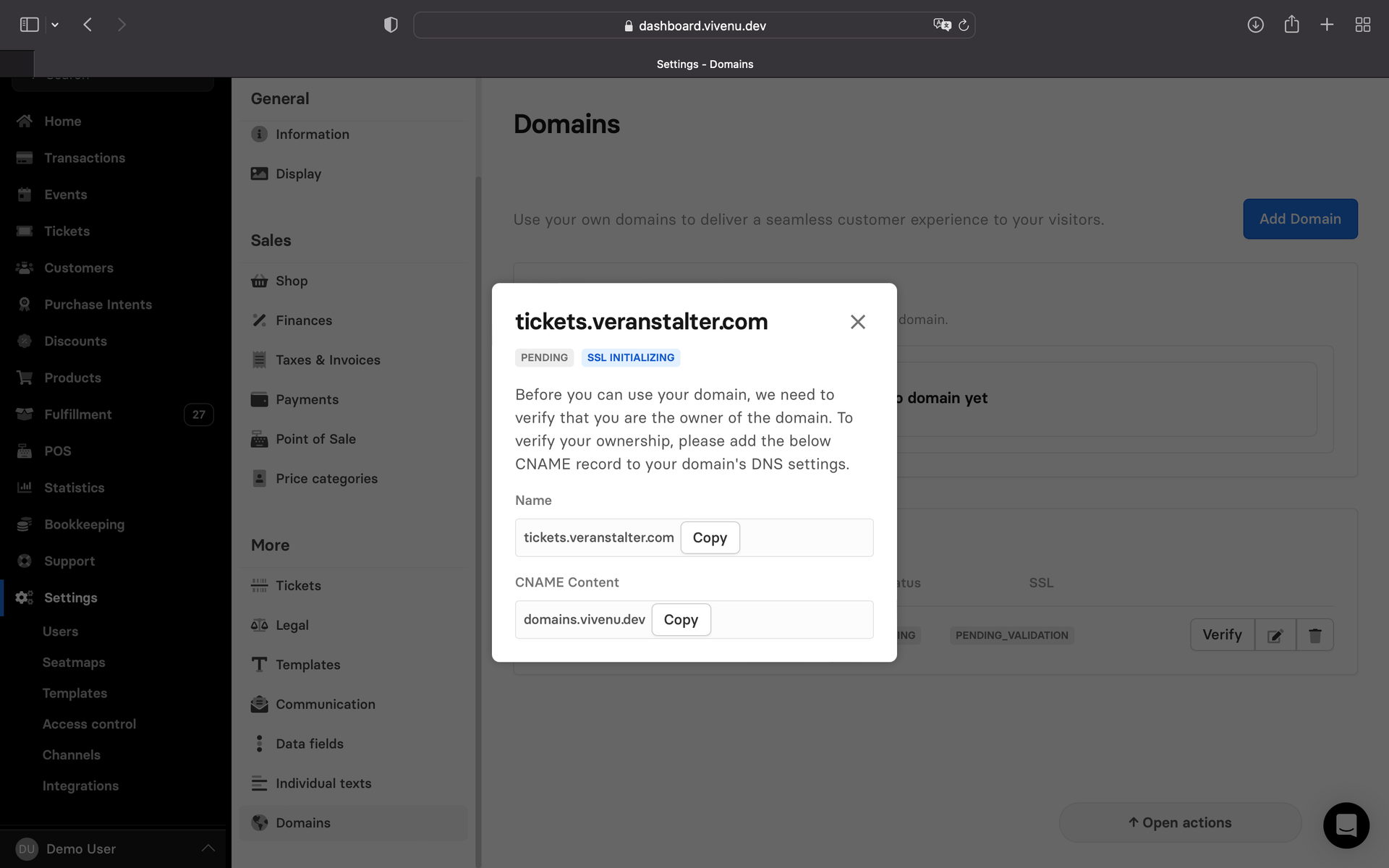
3 Activate Domain
Once a domain is verified, you need to set it as primary in the dashboard to activate it.
Go to the Domains module in your Settings and click Set as Primary next to your domain to activate it as primary.
Once the domain successfully shows up under your primary domains, it will be active and ready to use. You will also be redirected to this domain in the dashboard.
Shop DomainManage
If necessary, you can make various adjustments to your domain. These adjustments are available via your Settings and the module Domains. Click on the edit button next to your domain to access these settings.
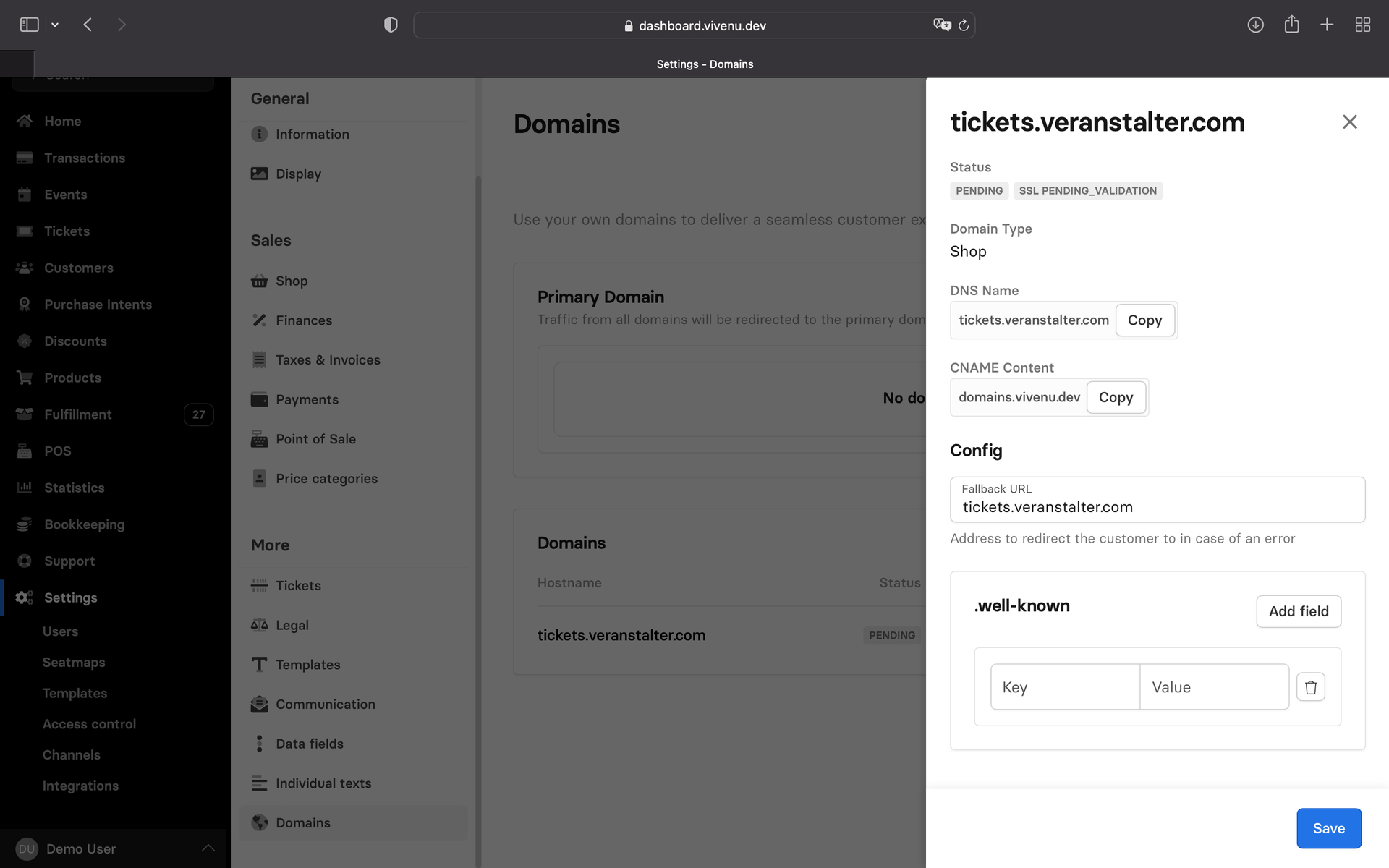
Domain settings
Was this page helpful?
For the sake of better readability, the simultaneous use of the language forms male, female and diverse (m/f/d) is waived. All personal designations apply equally to all genders.