Internal Booking
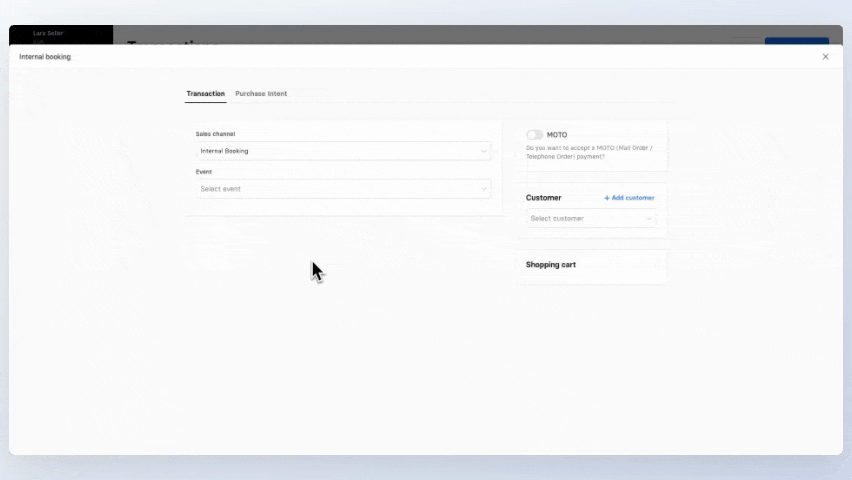
Internal BookingGeneral
Internal bookings allow you to prepare transactions for customers. You can decide whether the transaction should be reserved, sending a payment link to the customer, or marked as completed and thus paid.
Differences from Purchase Intents
Purchase Intents
Also create a reservation that can be completed online via a payment link or at the POS.
Allow for additional rules such as expiration dates or required approvals.
Are more complex to set up due to the various configuration options.
The transaction is generated only when the checkout process is initiated through the payment link or POS sale.
Internal Bookings
Generate the transaction immediately.
Are simpler to use when you need a quick setup without specific rules.
In summary, internal bookings are the better option if you need a quick and straightforward transaction setup. For more advanced reservation features and control, purchase intents are recommended.
Internal BookingCreate Internal Booking
Go to the Transactions module.
Select Internal Booking in the top right corner. A new window will open.
Select the event for your internal booking.
Optionally, choose a coupon you want to apply to the booking.
Select the desired tickets.
Optionally, you can select another event and add more tickets to the same cart.
Choose the customer for the booking. A new customer can also be added.
Select the target status and, if applicable, the payment method. Further details are described below.
Choose whether to send the booking by email to the customer.
Click Complete.
Settings
Expand allWas this page helpful?
For the sake of better readability, the simultaneous use of the language forms male, female and diverse (m/f/d) is waived. All personal designations apply equally to all genders.