Season Events
Season EventsGeneral
Season Ticket Events are used when selling season tickets, subscriptions, or annual passes. They can also be applied to alternative use cases, such as weekend tickets or bundle tickets. Essentially, the need to use Season Ticket Events can be divided into two main functionalities:
Functionality:
A Season Ticket Event is always considered a parent event under which there are so-called associated events. These associated events could be individual game days or specific weekdays that are also sold as events. The structure of parent event and associated events ensures the following functionalities:
Seat Synchronization: The seats for a Season Ticket Event are synchronized with all sub-events. Conversely, all associated events are synchronized with the Season Ticket Event. This means, for example, that when a season ticket is purchased, the seat in the sub-events is automatically blocked, and similarly, a blocked seat in a associated event will also be blocked for the season ticket. This ensures that there are no double bookings or unnecessary blockages.
Note: Synchronization only works for seat reservations and not for ticket categories without assigned seats.
Access Control Synchronization: A ticket for a Season Ticket Event can be scanned once for each associated event using vivenu Access Control. This ensures that a season ticket is not recognized as already scanned upon another entry but instead grants access again.
Wallet Ticket Synchronization: For Season Ticket Events, the wallet displays the next associated event including its date and name. This helps the ticket holder keep track of when and which the next event for the season ticket is. The date and name of the Season Ticket Event itself are not displayed.
Important Notes
Season Ticket Events Without Seat Map: Ticket quota synchronization does not occur. Therefore, synchronization is only possible for events with a seat map. However, Access Control functionality remains available.
Access Control Only Through Associated Events: The Season Ticket Event is not listed as a selectable event in the vivenu Access Control app. Access is therefore granted solely through the associated events.
Season EventsSetup Season Events
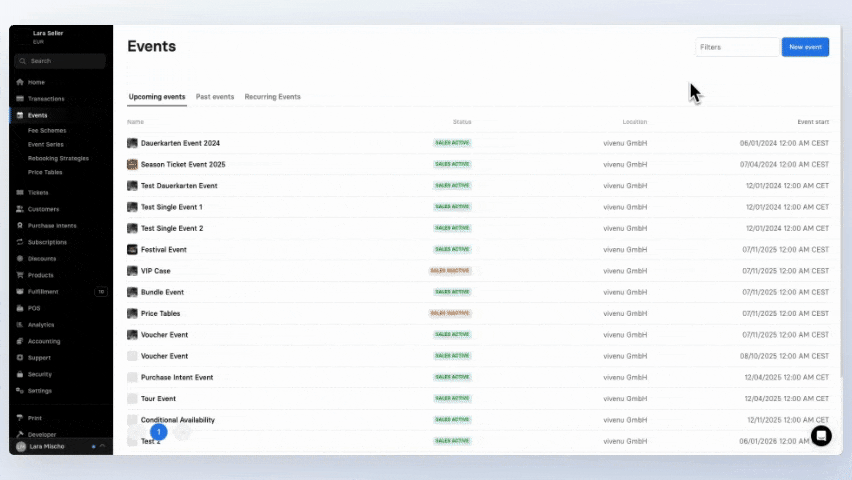
A Season Ticket Event can either be created from scratch or by duplicating an existing event. The configuration options and basic structure of the event are similar to those of a single event. The only difference is that an additional Associated Events tab appears in the event settings.
Create a New Season Ticket Event
Go to the Events module.
Click on New Event in the top right corner. A new window will open.
Select the event type Season Ticket Event.
Fill in the required fields and click on Create Event.
Creating a Season Event by Duplicating
A Season Ticket Event can be created by duplicating a single event or another Season Ticket Event. This allows you to inherit the settings from an existing event, avoiding the need to re-enter them. However, creating a Season Ticket Event from a recurring event is not possible.
Go to the Events module.
Open the event you wish to duplicate, whether it is a single event or another Season Ticket Event.
Click on Open Actions at the bottom right and select Duplicate.
Choose the event type Season Ticket Event.
Fill in the required fields and click on Create Event.
Season EventsSetup Associated Events
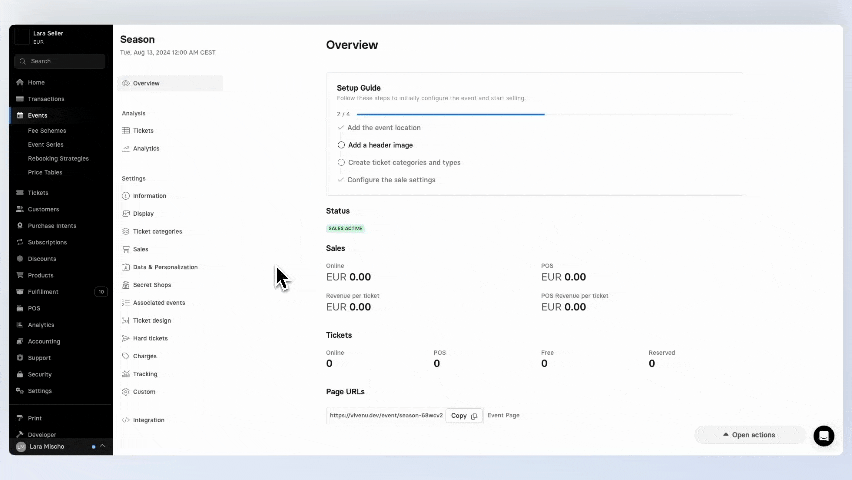
Associated Events are linked to a Season Ticket Event to ensure the synchronization of seating and access control. Therefore, only add the events to the season ticket that you want to keep in synchronization.
Once the end date of an associated event has passed and the event is thus concluded, the synchronization of seating will be lifted. This will release blocked seats in the Season Ticket Event that were held due to the expired associated event.
Linking Associated Events
Go to the Events module and select the desired Season Ticket Event.
Click on the Associated Events tab.
Click on Add Event to link a new event with the Season Ticket Event.
Click Save.
Was this page helpful?
For the sake of better readability, the simultaneous use of the language forms male, female and diverse (m/f/d) is waived. All personal designations apply equally to all genders.